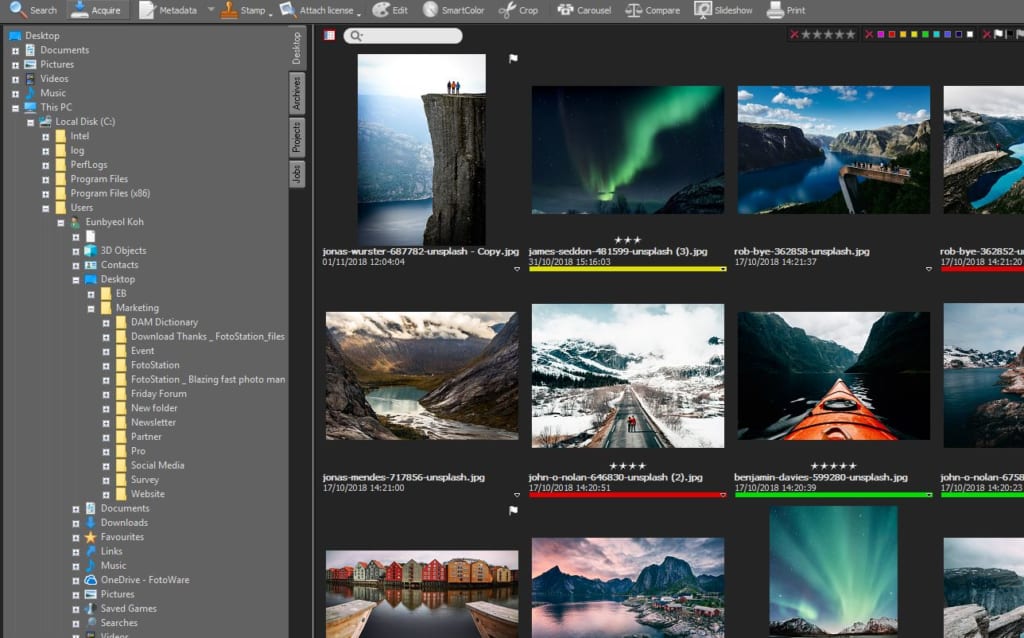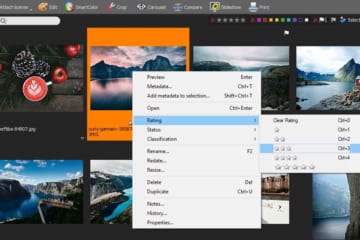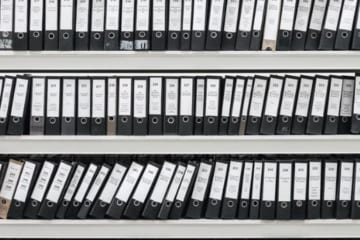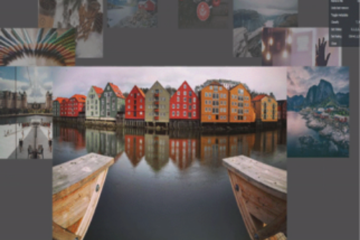Where are my pictures in FotoStation?

You’ve just launched FotoStation, but aren’t sure how to get started. Why not begin by finding your pictures? There are mainly two ways of working with files in FotoStation. You can choose to browse any folder on your computer by using the Desktop tab, or you can browse one folder at a time by creating an “Archive” (a shortcut) in the Archives tab. Creating an archive makes it easy to locate and browse a folder. Archives also provide extra functionality such as markers and file filters.
When FotoStation is running, the Desktop panel in the top left corner lets you browse the contents of hard drives attached to your computer and optionally other network computers.
You can for instance expand your user folder and click on a folder that contains pictures, and those pictures will be shown immediately.
If you frequently return to the same folder to view its contents, you can create an archive to it. In reality, an archive is a kind of advanced shortcut that lets you control how the contents of that folder is displayed and sorted, and you can set a number of options that let you filter the content precisely as you would like.
To create an archive from the main window in FotoStation, right-click a blank area inside the Archives side panel and select Create archive, or open the Archives program menu and choose Create archive…
You can also locate a folder using the Desktop side panel and then right-click it and choose Create archive. This way, the path to the folder will be filled in automatically in the Archive properties dialog.
All the archives you create are listed on the Archives tab by default. To view the files in an archive, simply click on it.
When creating an archive, you can configure the way you want it to work by adjusting the properties of that archive.